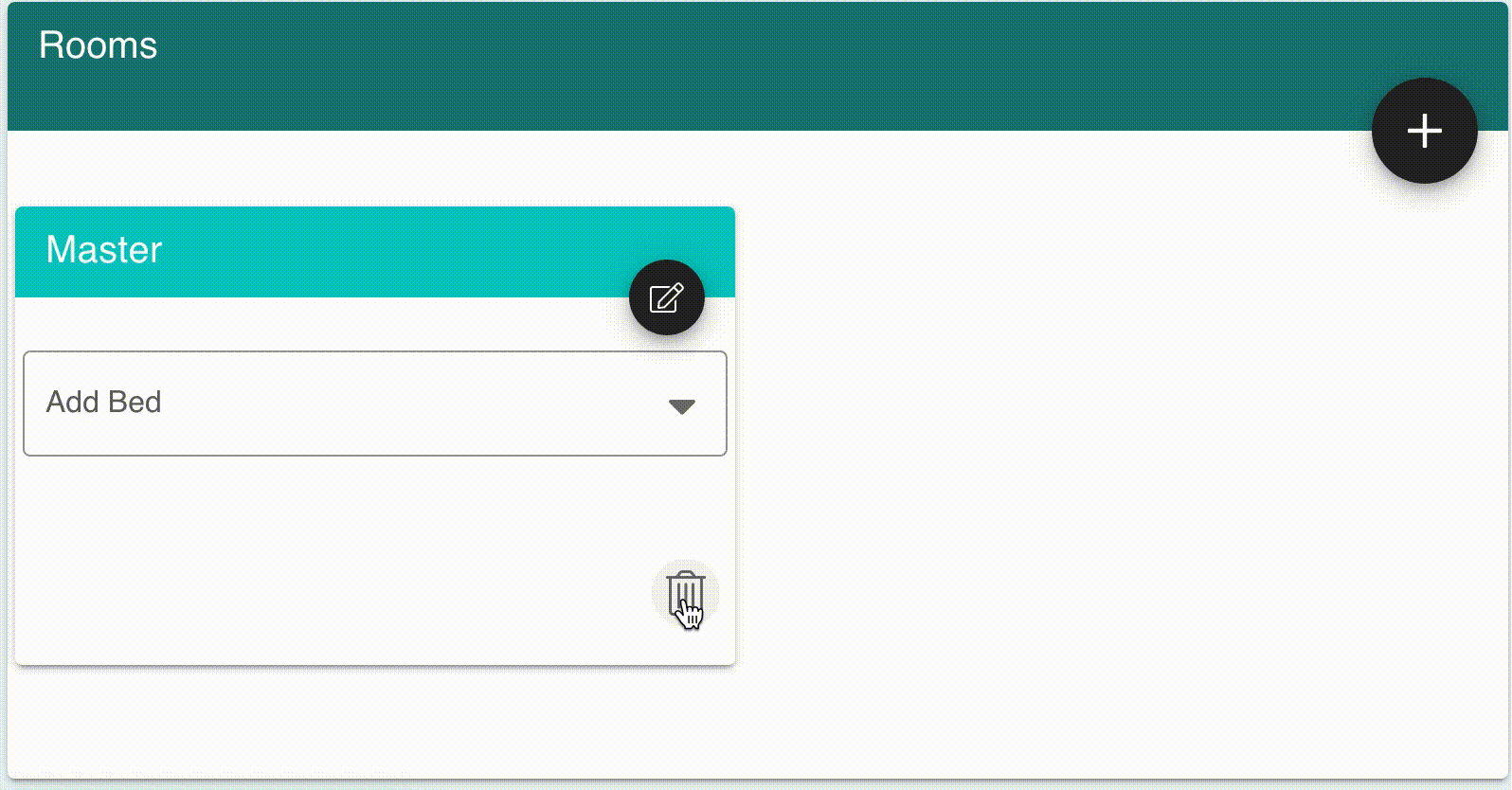Unit Rooms
Specify rooms in your units
Rooms can help guests understand how units are setup.
Add a Room to a Unit
- Go to Settings > Units > [UNIT] > Rooms tab
- Click “Add” button
- Add a Room Name
- Click Save
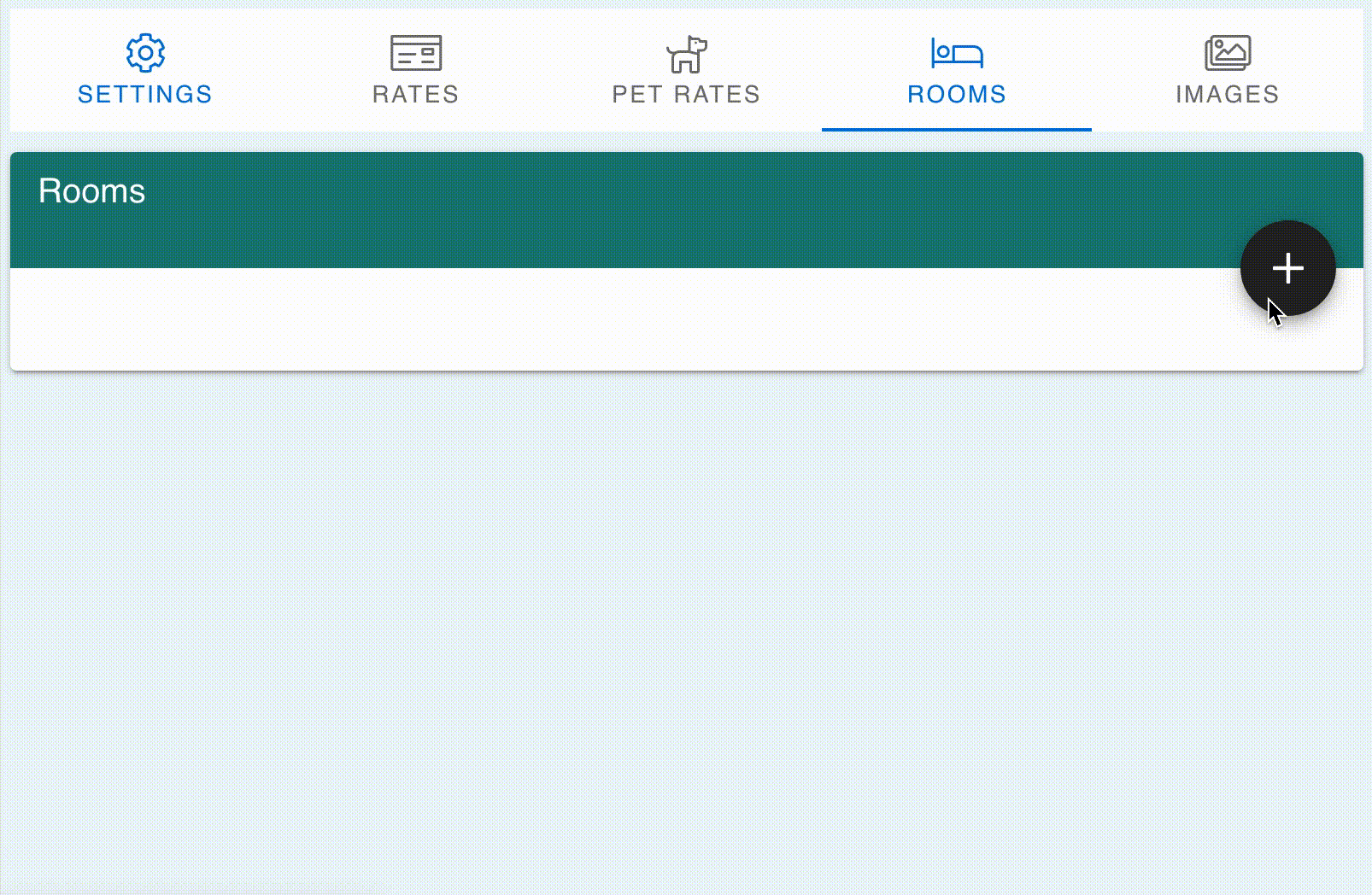
Edit a Unit Room
- Go to Settings > Units > [UNIT] > Rooms tab
- Click Edit button next to applicable Room Name
- Edit the Room Name
- Click Save
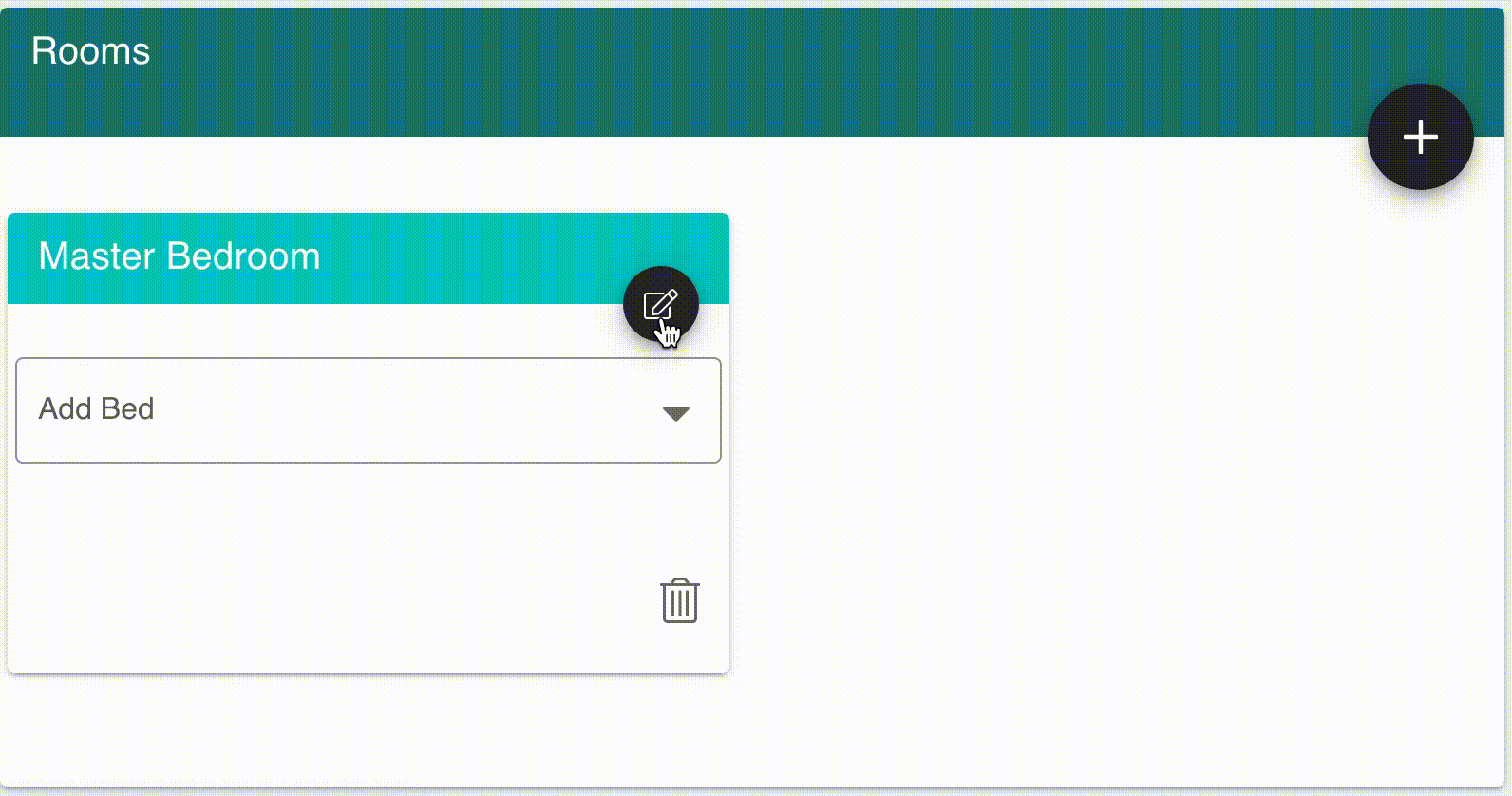
Add a Bed to a Room
- Go to Settings > Units > [UNIT] > Rooms tab
- Click the Add Bed drop down selector below the Room Name
- Select the type of bed to add
- Increase or decrease the number of that type of bed in the room (default is 1)
- Additional bed types can be added as needed following the same steps above
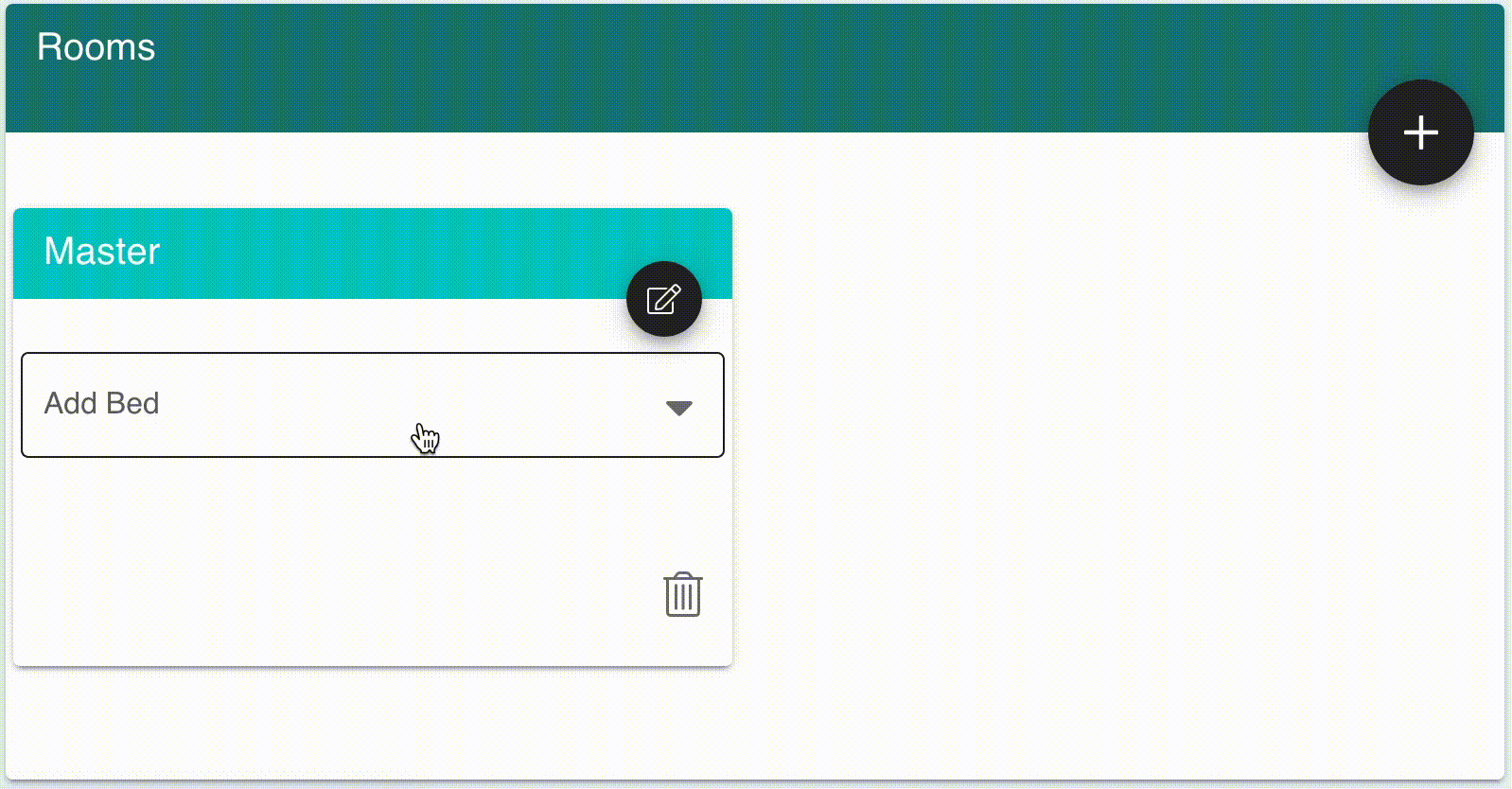
Delete a room
- Go to Settings > Units > [UNIT] > Rooms tab
- Click the “Trash Can” icon button
- Confirm request by clicking Yes! Delete It.
- To cancel and keep the room, Click No