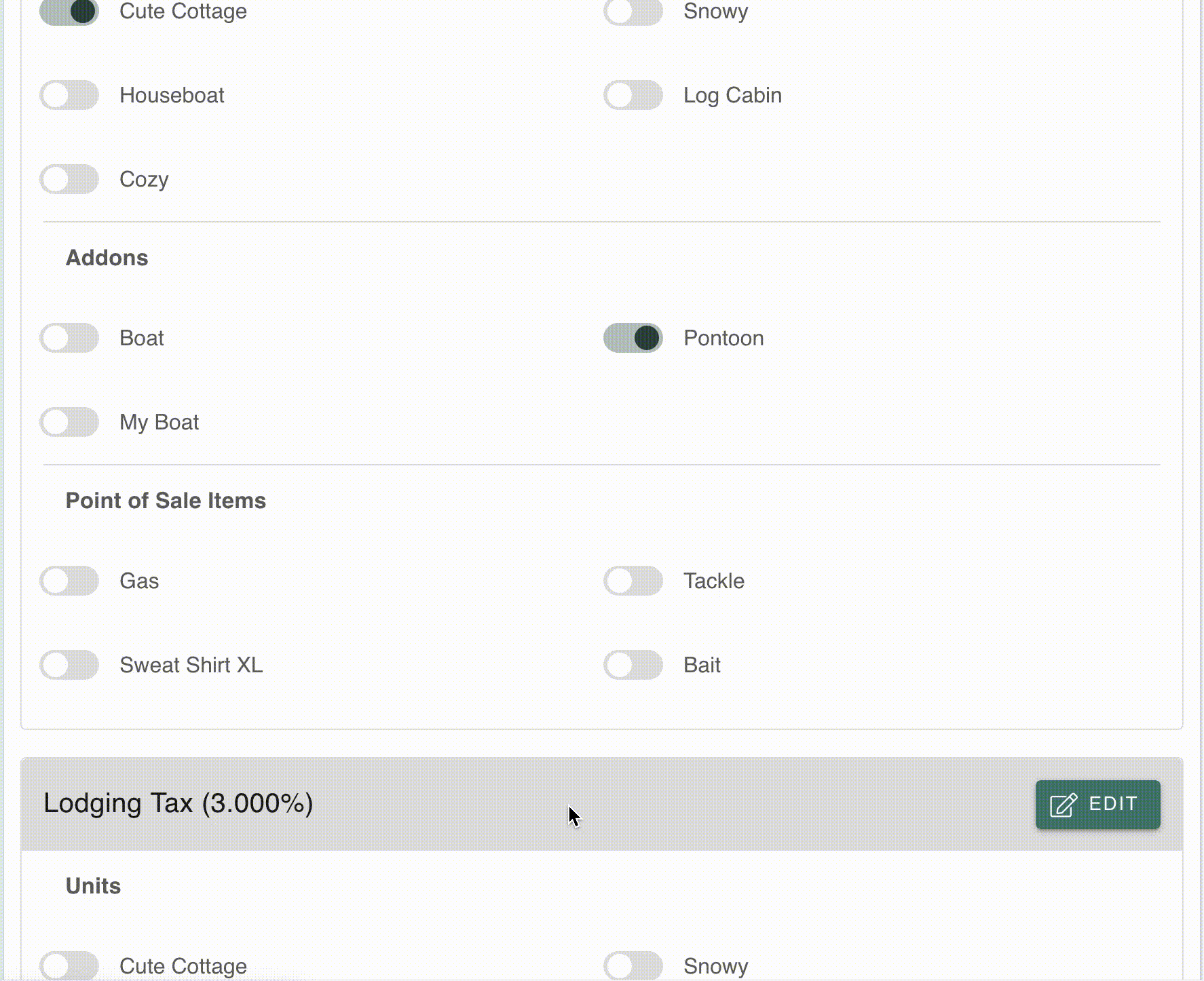Property Taxes
Configure taxes incurred at your property
Property Taxes
It’s advised to split out your taxes into individual entries. For example, state and lodging taxes should be separate tax entries.
Configure your taxes so you can apply them to your Units, Addons, and Sale Items
Add A Tax
- Go to Settings > Taxes
- Click the ”+” button
- Add a Name and Percent (not in decimal format)
- Click “Save”
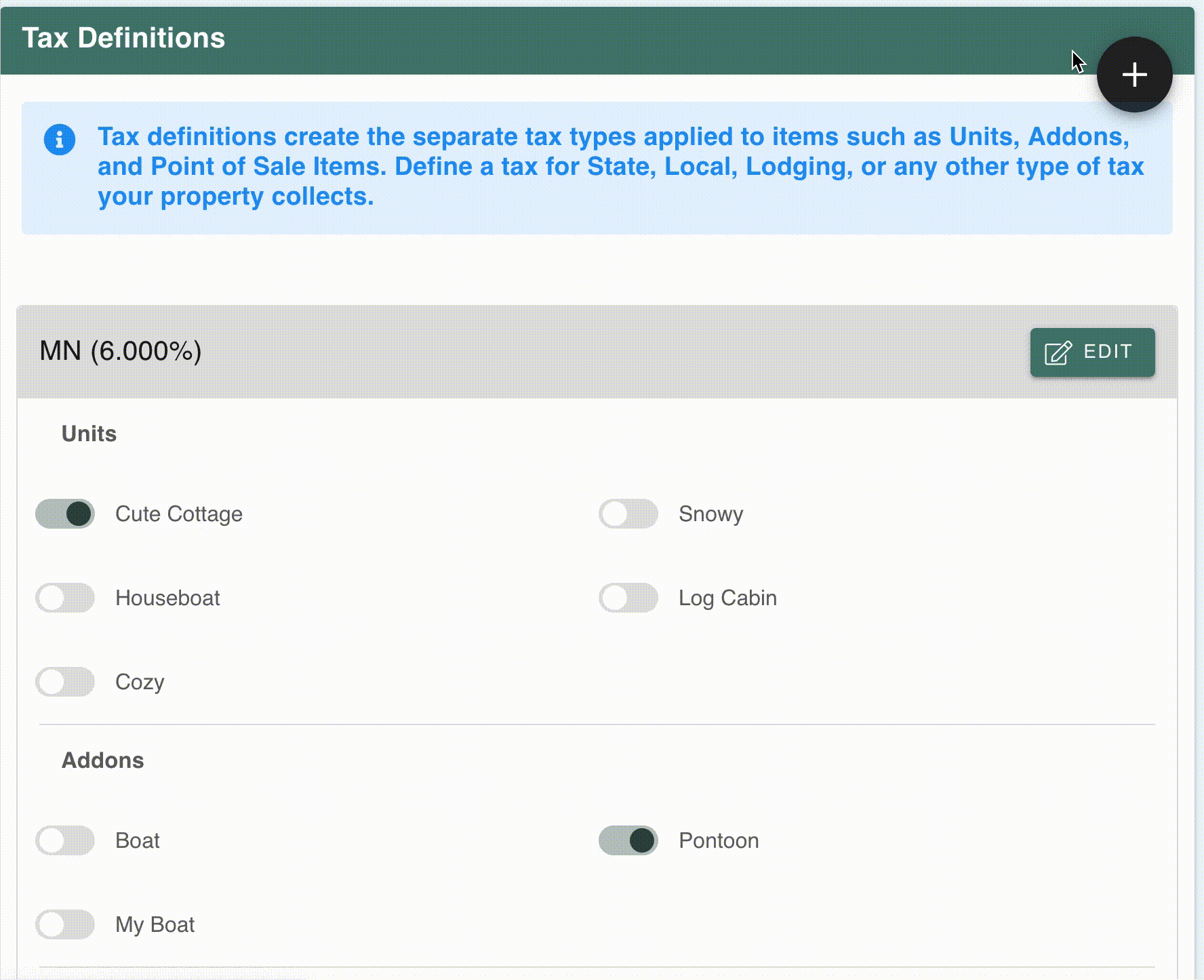
Edit a Tax
- Go to Settings > Taxes
- Scroll to the Tax you would like to edit
- Select “Edit”
- Make edits
- Click “Save”
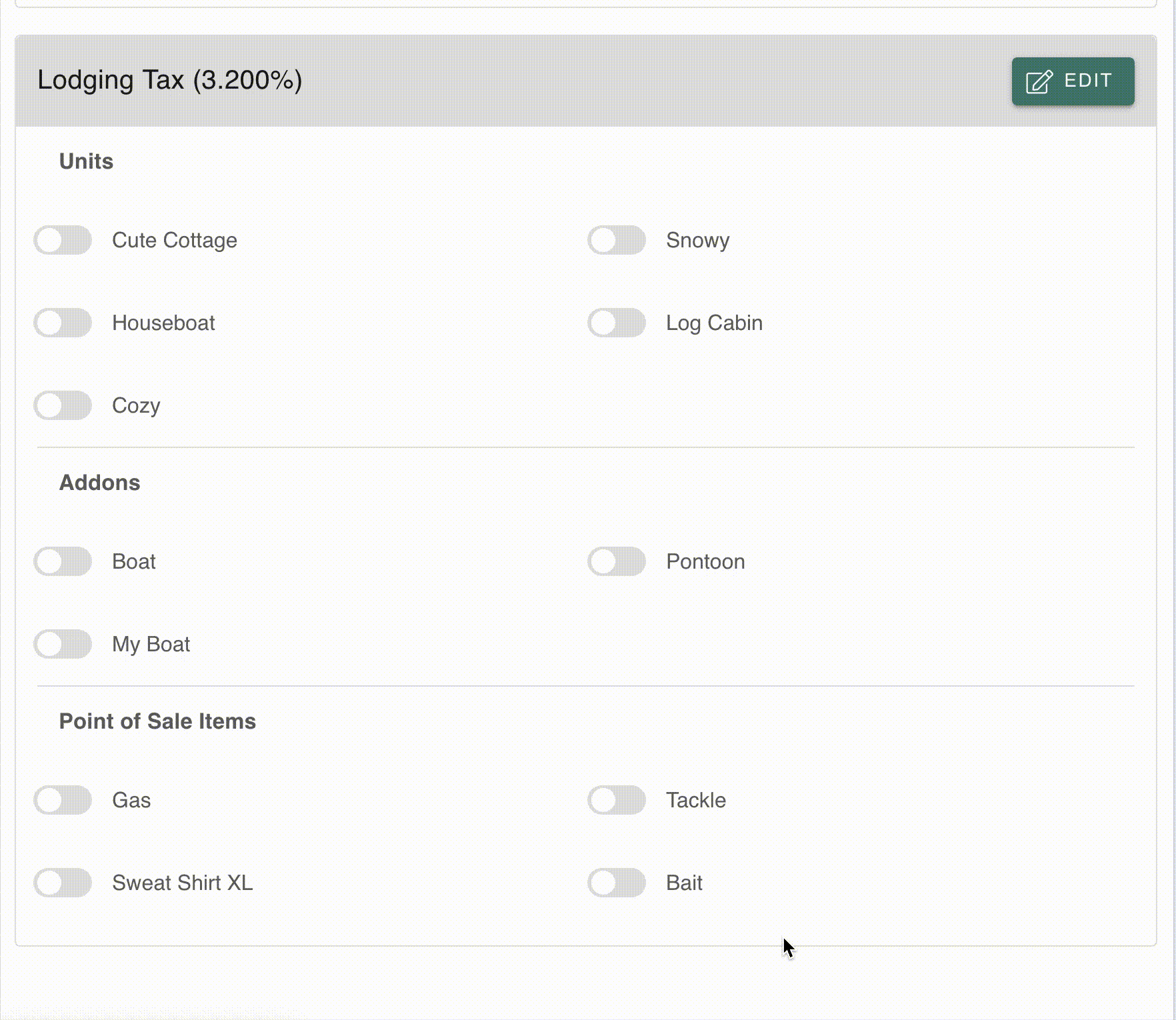
Assign a tax to Units, Addons, or Point of Sale Items
- Go to Settings > Taxes
- Scroll to the Tax you would like to edit
- Click the toggle switch to apply or remove the tax for that item
- Saves are made immediately
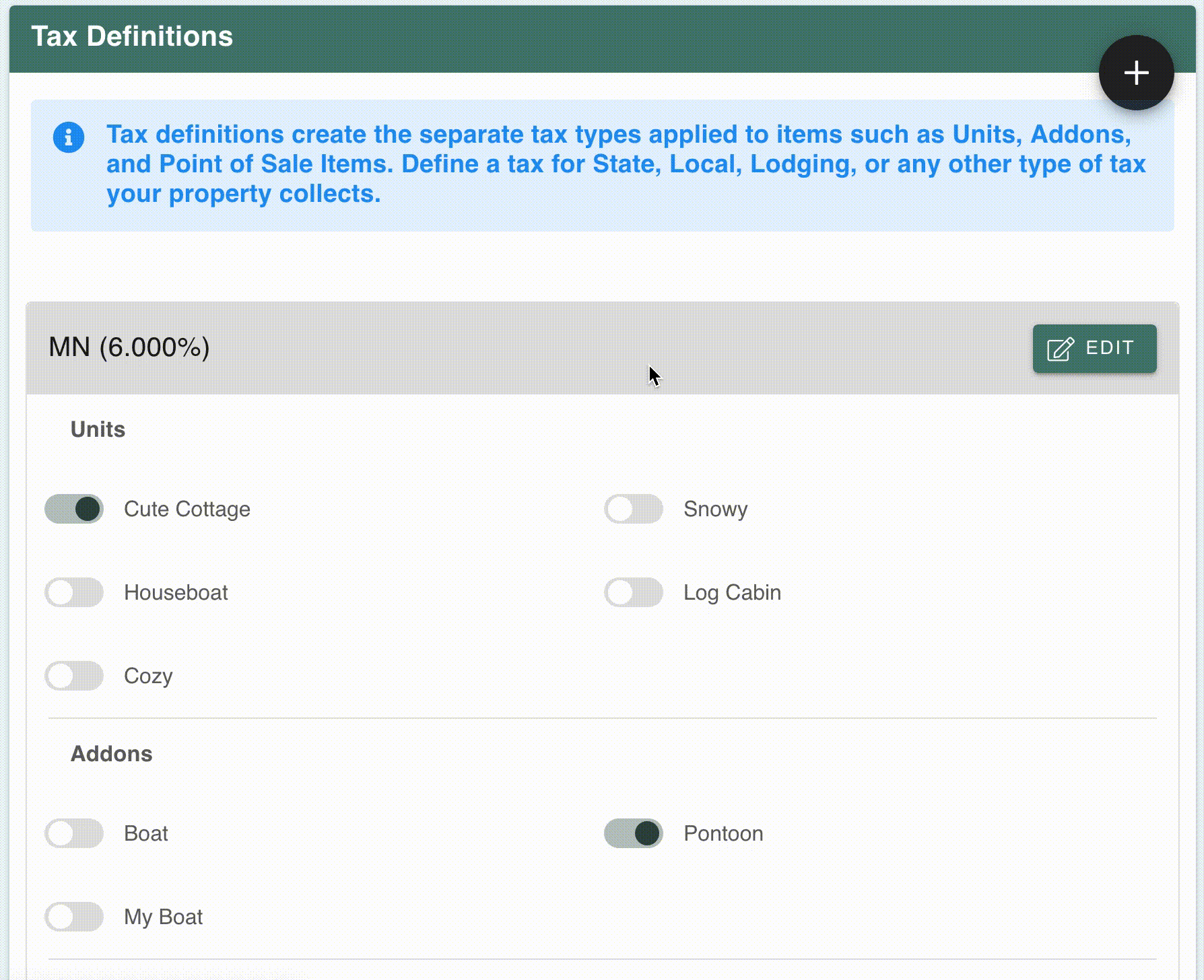
Delete a Tax
- Go to Settings > Taxes
- Scroll to the Tax you would like to edit
- Select “Edit”
- Select “Delete”
- Confirm Delete