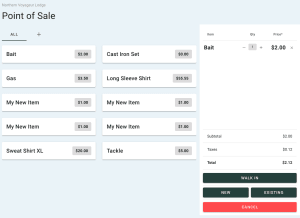Point of Sale
Sell items at your property
POS (Point of Sale)
Selling an item to a customer or guest?
CabinKey™ provides a basic Point of Sale solution to handle selling various items at your property, such as gas, cloths, tackle, or bait.
Go to POS in your CabinKey™ account.
- Select sale item(s) being purchased from list
- Item(s) will be added to invoice box on the right
- Change quantity of item(s) by clicking - or + in the Qty column
- Alternate option: Click on the number field, then enter the quantity in the pop-up field
- Select customer type by clicking on the applicable button:
- Walk In: Brings you to a general “Walk In” customer page
- New: Brings you to a page to enter new guest information
- Fill out new guest information and click Create Guest and Reservation
- Existing: Brings you to a page to search for current and past guests and reservations
- Search for and select applicable guest
- Click Add Payment button one on the walk-in or guest reservation page
- The outstanding amount is pre-filled in the Amount field, but can be edited
- Select type of payment: Cash, Check, Card (credit card), or Gift Card
- Payment is selected by default
- Add a Note if you choose
- Select Notify Guest of Payment, if you want CabinKey™ to email the guest a copy of the payment details
- Select Deposit to classify payment as a deposit
- The current date is pre-filled in the Transaction Date field, but can be changed
- Click Save
Add a New Item From POS Screen
- Go to POS
- Click the + button
- This will bring you to the Sale Items settings page
- Click Add Sale Item button
- Add a Name and Price
- Add a Description if you choose
- Set the Status from the dropdown menu
- Toggle the Purchase Online on or off depending on whether guests are allowed to purchase the item during booking
- Click Save
See Sale Items for additional instructions relating to tax, groups, and more.