VRBO
Import your calendar into VRBO
Keep your listings on VRBO up to date with the reservations in CabinKey™
Find your CabinKey™ unit calendar URL
- Go to Units > UNIT
- Find the Calendar Synchronization section
- Click the clipboard icon to “Copy To Clipboard”
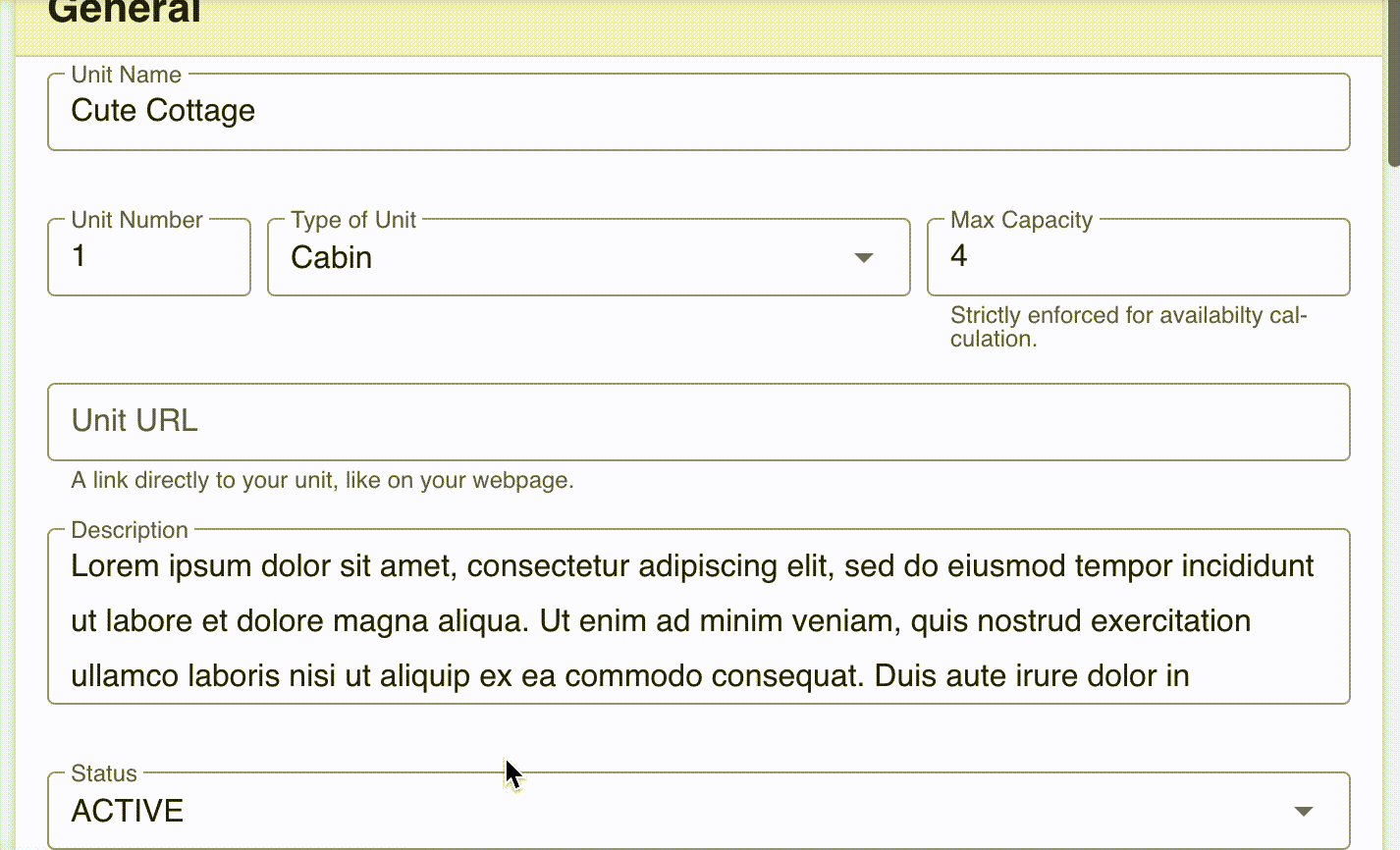
Import calendar into your VRBO listing
- Go to https://www.vrbo.com/ and log in
- Go to your listing
- Expand Calendars on the left
- Click Reservations
- Find the Import/Export link and click that and select Import calendar
- Give your calendar a name like CabinKey
- Paste in the URL into the Calendar URL field
- Select Block Dates
- Click Import Calendar
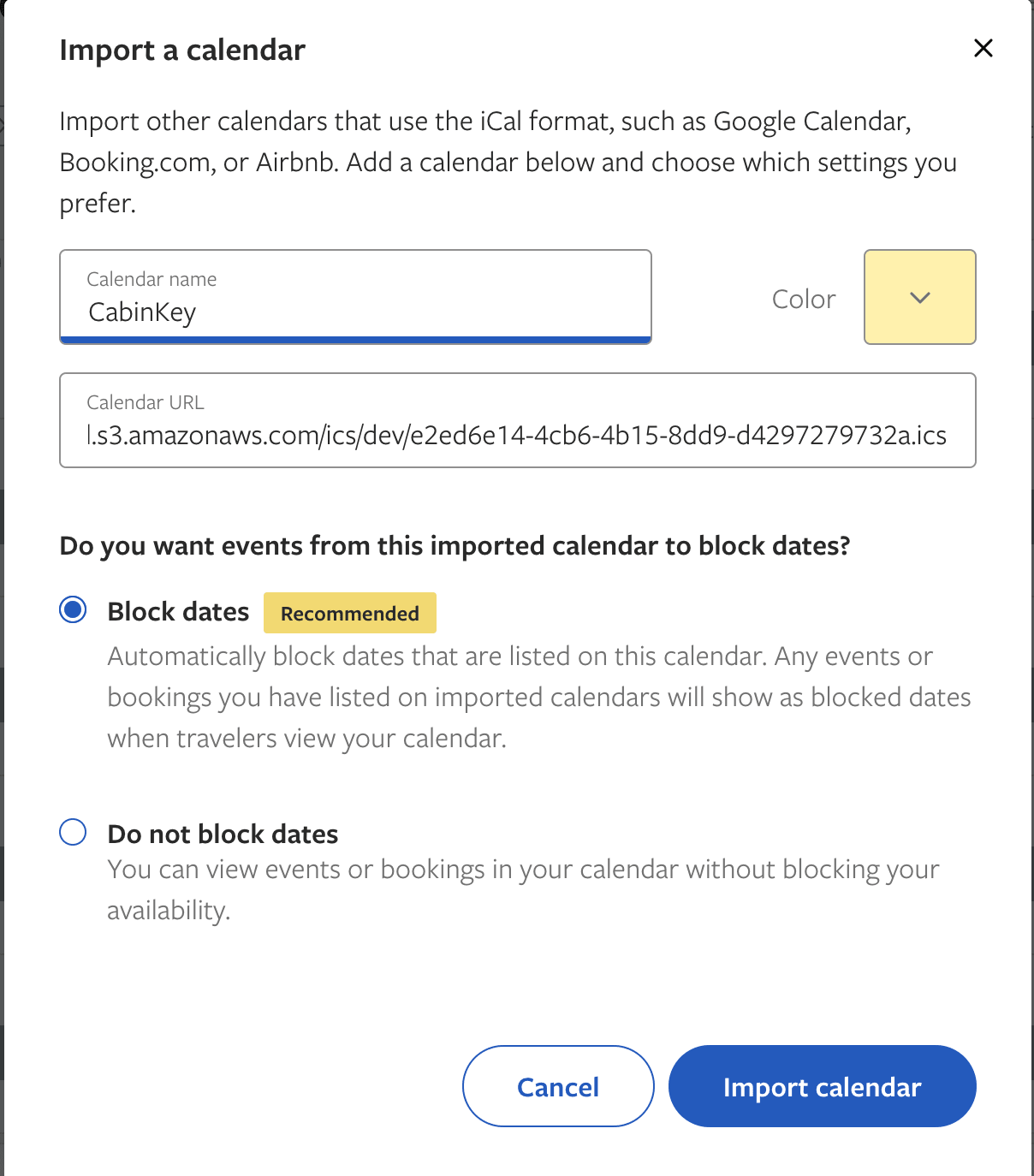
View your Calendars
- Go to https://www.vrbo.com/ and log in
- Go to your listing
- Expand Calendars on the left
- Click Reservations
Here you will see the CabinKey™ reservation and blackout dates blocked in VRBO.

Timing
CabinKey™ updates the calendar URL instantly when a new booking or change is made, however VRBO only synchronizes with this calendar hourly. If you often take multiple bookings for the same unit a day, this could potentially result in a double booking coming through VRBO that is already booked on CabinKey™.