Airbnb
Import your calendar into Airbnb
Keep your listings on Airbnb up to date with the reservations in CabinKey™
Find your CabinKey™ unit calendar URL
- Go to Units > UNIT
- Find the Calendar Synchronization section
- Click the clipboard icon to “Copy To Clipboard”
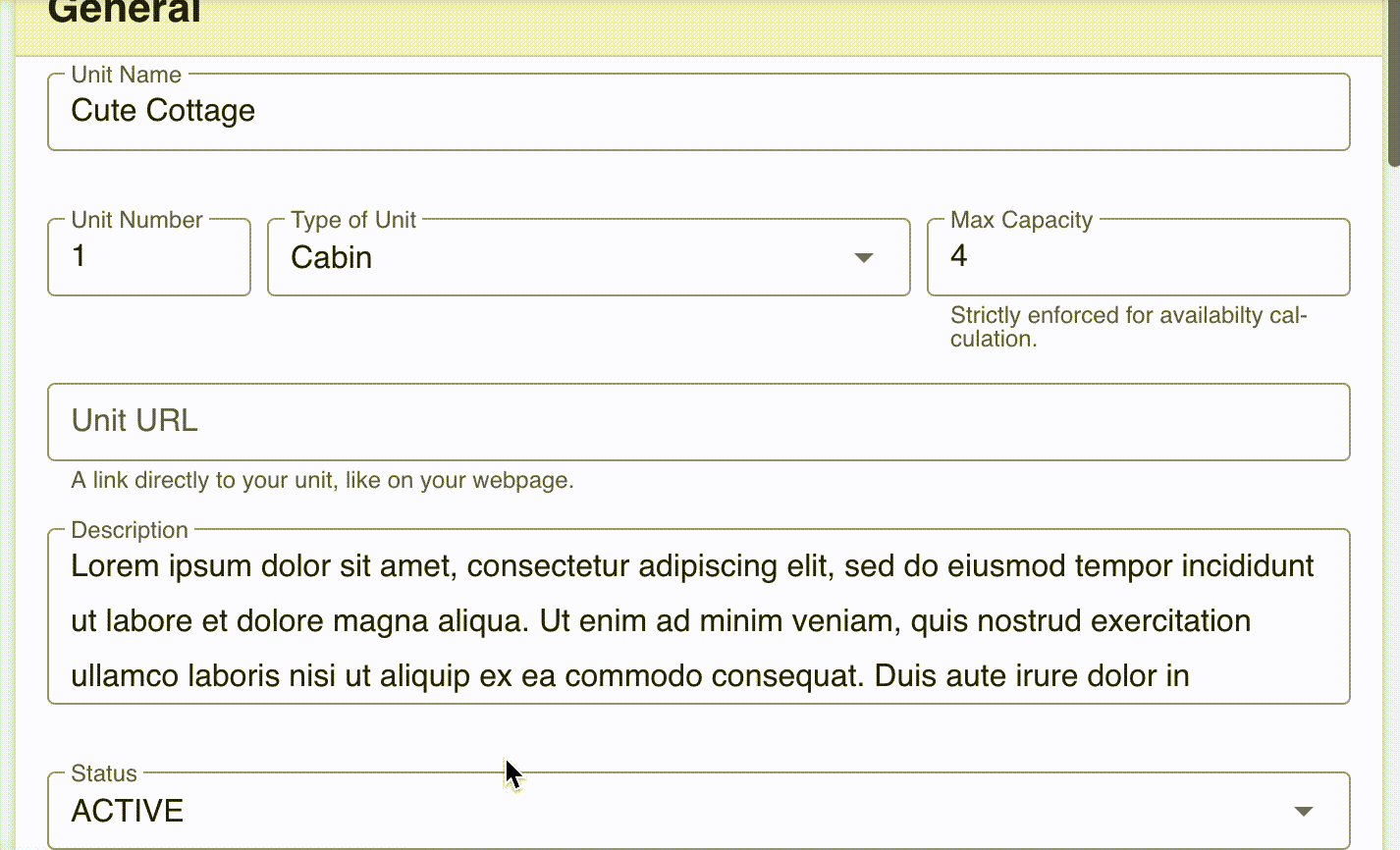
Import calendar into your Airbnb listing
- Go to https://www.airbnb.com/ and log in
- Click on Listing
- Find your listing and select Availability
- Scroll down to Sync calendars
- Click Import Calendar
- Paste the CabinKey™ URL you copied above into the Calendar Address
- Give the calendar a name like CabinKey
- Click Import Calendar
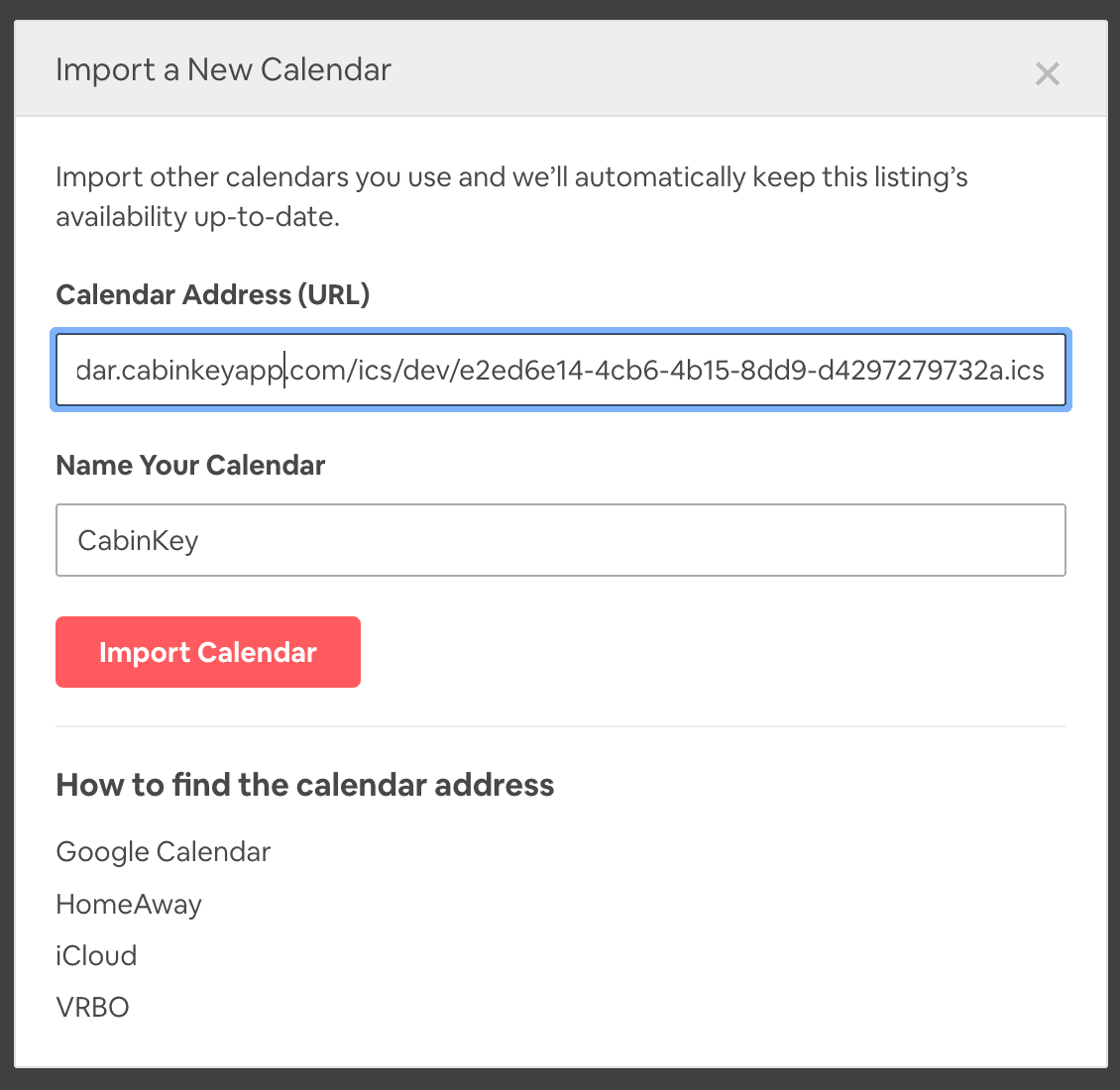
View your Calendars
- Go to https://www.airbnb.com/ and log in
- Click on Calendar
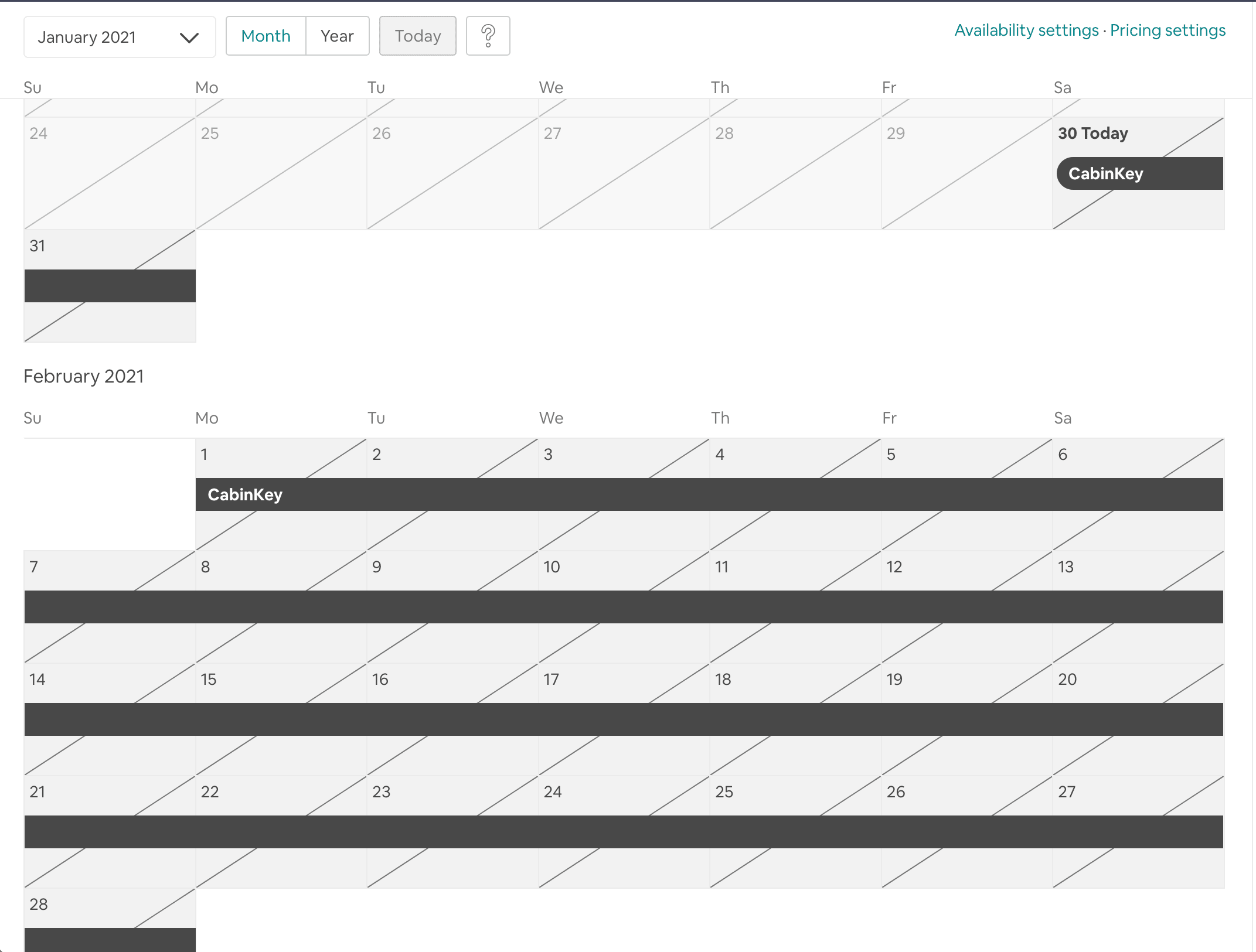
Timing
CabinKey™ updates the calendar URL instantly when a new booking or change is made, however Airbnb only synchronizes with this calendar hourly. If you often take multiple bookings for the same unit a day, this could potentially result in a double booking coming through Airbnb that is already booked on CabinKey™.